
As competition in the paid search space intensifies, the use of automation to manage digital programs follows suit. The push and pull between full automation, partial automation, and manual bidding only further muddies the water. So what is the best approach?
There is no right or wrong answer when choosing a bidding strategy—the answers are not always black and white. To add more confusion, Google has begun adding error messages in Google Ads Editor to not-so-subtly push advertisers into using their automated bidding platform.
For advertisers that don’t work out of editor that often, below are examples of the error icon and error messages coaxing the implementation of Smart Bidding:
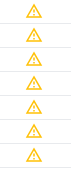

Another new tactic Google Ads has rolled out in beta is the Optimization Score. "What does that mean?" I hear you ask. Good question.
Here is their definition: “Your optimization score is an estimate of how well your account is set to perform. Apply the recommendations to help your campaigns perform better and raise your score.”
In short, the Optimization Score is a really smart way to talk advertisers into spending more money. If you’re competitive like me, you’re going to do what you can to get the highest score possible, which seems like it’d be a good thing, right?
In reality, a lot of the recommendations Google offers to improve your optimization score revolve around their best interests. Examples of negligent recommendations include raising audience bid modifiers by over 200% and raising daily budgets by over $400. Budget-related recommendations are often embellished in order to encourage advertisers to spend more money in Google Ads. They aren’t necessarily beneficial to advertisers, nor are some of them even realistic with budget constraints.
It’s not all bad, though. Google Ads optimization score does offer some useful tips to improve campaign performance. Some useful optimization suggestions include using new ad types, utilizing extensions, and editing ad groups missing ads or keywords, to name a few. To find your account optimization score, navigate to the left menu > click on recommendations, and the header of the recommendations tab will show your account’s optimization score and how to improve it. Screenshots below will outline what to look for:
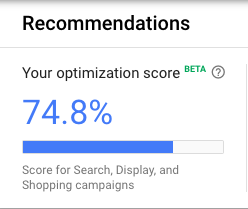
Below is an example of a recommendation to switch to smart bidding, and what difference it would make to your optimization score.

To make viewing suggestions simpler, you can click the three dots on the right and click “dismiss all” to clear these recommendations:
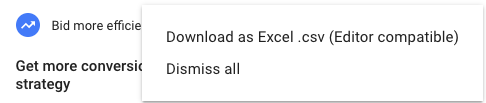
Here are the steps to remove these errors in Google Ads Editor: Click the error to expand and view the message (which should look like the screenshot below)
1. Click “Show Rule” which will navigate you to the right side of the editor page and show custom rules set to flag campaigns using manual bidding.
2. Click the X next to any of the rules that include manual bidding - enhanced CPC or manual bidding
3. Hit save on those filters and that should remove these error messages in your Editor view.
4. Another simple way to remove these error alerts is to hit “ignore” on each message but this is a more time-consuming option.

Digital advertisers should always keep an open mind when viewing Google’s recommendations. The opportunity to try new strategies with ads, keywords, and extensions can be tempting if your performance is not at the desired levels, but some suggestions are not advisable to act upon, particularly when they relate to bid strategy and budgets.